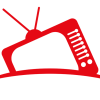Spectrum is a leading provider of internet, cable TV, and phone services. Yet, like any technology, it can sometimes present challenges.
From internet outages to equipment malfunctions, Spectrum users may encounter a variety of issues. These problems can disrupt your connectivity and overall experience.
But don’t worry. This guide is here to help.
We’ll walk you through the process of troubleshooting Spectrum services. From basic steps like checking for service outages, to more advanced techniques like network troubleshooting, we’ve got you covered.
Whether you’re a tech novice or a seasoned pro, you’ll find useful tips and solutions here. So, let’s dive in and get your Spectrum services running smoothly again.

Understanding Spectrum Services and Common Issues
Spectrum provides a wide range of services to meet your connectivity needs. From high-speed internet to cable TV and phone services, they cover it all. Yet, with these services, users might face occasional hiccups.
Common issues with Spectrum include internet outages and slow speeds. These can arise from various factors such as network congestion or temporary downtime. These issues affect your ability to stream, browse, or work online.
Equipment malfunctions are another common concern. Problems with your router or modem can lead to connectivity issues. Understanding the role and function of each device can help in troubleshooting.
Wi-Fi performance is often a topic of concern. Interference from other electronic devices may disrupt your connection. Optimizing your setup can improve signal strength and coverage.
Lastly, cable boxes and DVRs sometimes experience glitches. From time display errors to recording failures, these can interrupt your viewing experience. Knowing how to address these issues ensures smoother entertainment access.
Basic Troubleshooting Steps for Spectrum Internet
When experiencing internet issues with Spectrum, start with simple steps. Addressing these first can often resolve the problem quickly. Begin by verifying connections and ensuring your devices are properly linked.
If connections seem correct, restarting your modem or router can help. This process can clear any temporary glitches. Often, a power cycle is all that’s needed.
Ensure your device is connected to the correct network. Check that you are not accidentally connected to a neighbor’s Wi-Fi. This can sometimes be the source of confusion.
Here are some simple troubleshooting steps to try:
- Check all cable connections.
- Restart your modem and router.
- Verify your device’s network connection.
- Ensure no VPNs are interfering.
- Test with another device if possible.
These steps are a great starting point for solving minor connectivity issues. They are easy to perform and require no special tools.
Checking for Service Outages
Service outages can halt your internet services unexpectedly. Before jumping into complex fixes, check for outages in your area. Spectrum’s website often provides outage updates in real-time.
Outages can result from bad weather or network maintenance. Knowing about such events can save time and effort. Instead of troubleshooting, it might just be a matter of waiting.
If your area isn’t affected by an outage, proceed with troubleshooting. Having this step at the top of your checklist saves you unnecessary frustration. It’s an easy first step to tackle potential connectivity problems.
Resetting Your Spectrum Router and Modem
Resetting your router and modem is a crucial troubleshooting step. Begin by unplugging both devices from power sources. Wait about 30 seconds to ensure a full reset.
After 30 seconds, plug the modem back in first. Give it a moment to reconnect and stabilize. This may take a couple of minutes.
Once the modem is back online, do the same with the router. Plug it in and wait for the lights to indicate it’s fully operational. A successful reset often resolves minor issues.
Be cautious not to press any factory reset buttons. These should only be used as a last resort. They will erase customized settings and require a reconfiguration.
If resetting doesn’t help, consider contacting Spectrum support. A service technician might provide further assistance. Still, many internet issues resolve with this simple step.
Optimizing Wi-Fi Signal and Performance
Boosting your Wi-Fi’s performance can significantly improve your internet experience. First, check your router’s location. Place it centrally to provide even coverage throughout your home.
Minimize interference by keeping routers away from metal objects and thick walls. Devices like microwaves and cordless phones can disrupt Wi-Fi signals. Identifying and relocating these obstacles can help.
Consider changing your Wi-Fi channel to avoid congestion. Use tools like Wi-Fi analyzers to identify less crowded channels. This can lead to better performance.
Improve your signal with these tips:
- Position your router centrally.
- Reduce physical obstructions.
- Minimize interference from other devices.
- Change your Wi-Fi channel if needed.
- Use extenders for large areas.
These strategies can enhance your connection speed and reliability. Simple adjustments can resolve weak signals and improve performance. Stay connected smoothly with optimized settings.
Spectrum Modem and Router Troubleshooting
For Spectrum modem or router issues, basic checks can be very helpful. Start by ensuring all physical connections are secure. Inspect cables and make sure they are not loose or damaged.
A common issue is outdated firmware. Keeping your modem and router firmware up to date is essential. Check the manufacturer’s website for the latest updates.
Overheating can also cause connectivity disruptions. Ensure your devices have adequate ventilation. Avoid placing them in enclosed spaces or directly under sunlight.
Sometimes, the device’s internal settings may cause issues. Resetting the device settings to factory default can clear such problems. Remember to back up your settings before attempting this.
Here’s a quick checklist for modem and router troubleshooting:
- Secure all cables.
- Check and update firmware.
- Ensure good ventilation.
- Reset to factory settings if needed.
- Consider contacting Spectrum support for persistent issues.
These steps can resolve most Spectrum modem and router issues. They often eliminate the need for professional intervention.
Troubleshooting Wi-Fi Connectivity Issues
Wi-Fi issues with Spectrum can be frustrating. Start by assessing the environment around your router. Physical barriers and electronic interference can weaken signals.
Try repositioning your devices if you notice weak connectivity. The distance from the router and physical obstructions are key factors to consider. Even small changes in placement can make a big difference.
If signal issues persist, explore wireless settings. Modifying the channel or bandwidth can reduce interference. Set your router to automatically select optimal settings when possible.
Here are practical steps for improving Wi-Fi connectivity:
- Reassess your device placement.
- Change Wi-Fi channel settings.
- Reduce electronic interference sources.
- Update Wi-Fi drivers on your device.
- Use Ethernet connections for stable connections.
If you continue to face connectivity issues, check your device’s compatibility with your Wi-Fi network. Device-specific settings or updates may resolve lingering problems. With these strategies, you can improve your Wi-Fi’s strength and reliability.
Spectrum Cable Box and DVR Troubleshooting
Spectrum cable box issues can disrupt your viewing experience. A common problem is the cable box not responding. First, ensure the power cord is securely connected.
A simple reset often resolves minor issues. Unplug your cable box, wait a minute, then plug it back in. This allows the device to clear cache and resolve glitches.
For recurring issues, it might be worth checking for software updates. Devices with outdated software can malfunction. Check the Spectrum website for guidance on updates.
Ensure all peripheral connections are secure and intact. HDMI and coaxial cables should be snugly fitted. Loose connections can lead to signal loss or poor quality.
Here’s a troubleshooting checklist for cable boxes:
- Verify power and connection integrity.
- Perform a reset by power cycling.
- Check for available software updates.
- Inspect HDMI or coaxial cable connections.
- Contact Spectrum support if issues persist.
These steps can address most cable box problems efficiently.
Spectrum Cable Box Time Display Troubleshooting
Cable box time display issues can be confusing. To fix this, first verify the power and connections. A loose power cord can cause malfunctions. Ensure it’s plugged in securely.
Next, try to reset the cable box. Unplug it for about 30 seconds and then plug it back in. This simple action often resolves display errors.
Finally, if the issue continues, check the settings menu for time display options. Sometimes, manual adjustments are necessary. This should ensure your display shows the correct time.
Spectrum DVR Issues and Solutions
Spectrum DVR problems can impede your recording plans. If you experience recording failures, first check your storage space. A full disk can cause recording issues.
Review scheduled recordings for conflicts. Overlapping recordings can create errors. Adjust recording schedules to resolve these conflicts.
If playback issues occur, consider resetting the DVR. Power cycling can help clear temporary glitches. If problems persist, contact Spectrum support for deeper diagnostics.
Using these steps should help you manage most DVR-related issues seamlessly.
When to Contact Spectrum Support
Sometimes, your own troubleshooting might not resolve the issue. In such cases, contacting Spectrum support becomes necessary. It’s important to know when that step is required.
If you’ve tried basic troubleshooting and the problem persists, don’t hesitate to reach out. Persistent issues may suggest a deeper fault. These could be systemic problems requiring professional assistance.
Sudden service outages that aren’t widespread are another reason to contact support. Spectrum can provide more detailed insights into such issues. Their expertise can save time and prevent frustration.
Using Spectrum’s Self-Help Tools and Resources
Spectrum offers a suite of self-help tools online. These resources empower users to resolve issues independently. The online guides cover everything from connectivity to device setup.
The Spectrum website features instructional articles and video tutorials. These resources are user-friendly and cater to varying levels of tech expertise. Take advantage of these digital assets to solve minor problems efficiently.
For real-time solutions, use Spectrum’s online chat feature. This allows for instant support without waiting on hold. The chat feature guides you through troubleshooting steps tailored to your specific problem.
Preparing for a Support Call: What Information to Have Ready
Before contacting Spectrum support, prepare certain key details. Having this information ready can expedite the resolution process. It ensures the support team can help you effectively.
Start with your account information. This includes your account number and registered phone number. It helps the support team identify your account quickly.
Document the issue with specific details. Note the time it began and any steps you have already taken. This insight allows the support team to provide targeted assistance.
By gathering these details beforehand, your interaction with Spectrum support becomes smooth and productive. It allows for a more direct path to resolving issues.
Advanced Troubleshooting Techniques for Tech-Savvy Users
For tech-savvy users, advanced troubleshooting can be more rewarding. Diving deeper into network settings can often uncover hidden issues. Familiarity with networking concepts empowers users to address complex problems.
Start by accessing the router’s admin settings. Here, you can view and modify various configurations. These include Quality of Service (QoS) settings to prioritize bandwidth.
Consider delving into the following advanced steps:
- Check for IP conflicts within the network.
- Evaluate DNS settings for optimal connectivity.
- Adjust wireless channels to minimize interference.
- Implement network security features to protect data.
- Utilize network diagnostic tools for detailed insights.
These steps allow users to fine-tune their network environment. It is essential to proceed cautiously, documenting each change. Advanced modifications can enhance both performance and security.
Network Troubleshooting and Security
Ensuring network security is crucial for stable performance. Begin by checking for unauthorized devices connected to your network. Remove any unfamiliar or rogue devices promptly.
Securing your wireless network is another key step. Regularly update passwords and enable encryption protocols like WPA3. This prevents unauthorized access and keeps your data secure.
Consider enabling network firewalls for an added layer of protection. Firewalls monitor incoming and outgoing traffic, blocking potential threats. These measures contribute significantly to both network stability and security.
Firmware Updates and Equipment Maintenance
Regular firmware updates keep your equipment running optimally. Manufacturers release updates to fix bugs and enhance features. Check for these updates at least once a month.
Updating your device firmware is straightforward. Most routers allow updates through their admin panel. Follow the manufacturer’s guidelines to complete the update safely.
Beyond updates, routine maintenance is vital. Ensure devices are well-ventilated to prevent overheating. Clean dust from equipment and inspect cables for wear and tear. This simple upkeep ensures longevity and reliable performance.
Conclusion: Ensuring Optimal Performance with Spectrum
Maintaining optimal Spectrum service requires a bit of initiative. By employing both basic and advanced troubleshooting, most issues can be resolved. Regular updates and maintenance also play a critical role.
Patience and thoroughness lead to long-term network health. Invest time in understanding your equipment and settings. This ensures a seamless and uninterrupted internet experience.
Table of Contents
Share via: